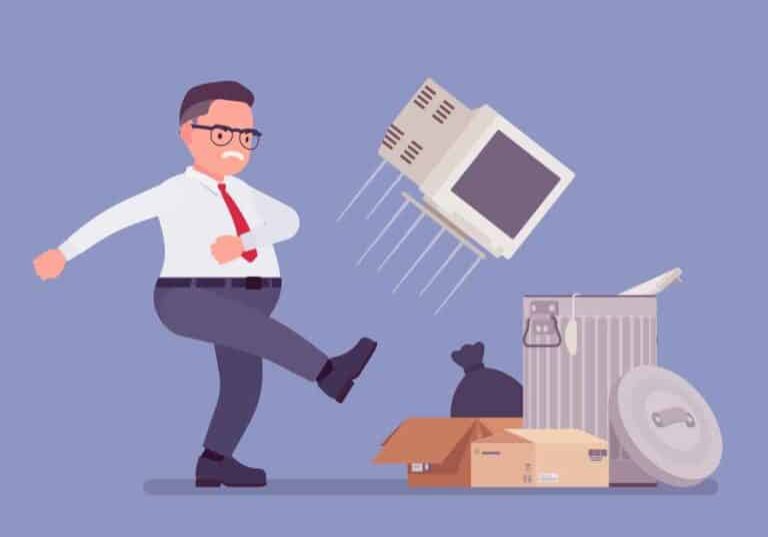As the school year wraps up, device collection and preparation become top priorities for IT teams. Managing the transition correctly isn’t just about collecting laptops, it’s about securing data, maintaining hardware, and setting your school up for a clean start in the fall.
Here’s KT’s 10-point checklist to help school IT teams close out the academic year efficiently and professionally.
1. Confirm and Update Device Inventory
Before collection begins, ensure your inventory reflects reality.
Action steps:
- Use your Mobile Device Management (MDM) system such as Mosyle, Jamf School, or Google Admin Console to generate current device rosters.
- Verify asset tag numbers, serial numbers, and device models.
- Reconcile any discrepancies between inventory records and what users report.
- Flag out-of-warranty devices or those nearing end-of-life for budget planning.
Why it matters: Accurate inventory sets the foundation for accountability and helps identify gaps in coverage or licensing.
2. Communicate Clear Collection Guidelines
Proactive communication ensures device collection runs smoothly and minimizes confusion.
Action steps:
- Set and share specific return dates by grade level or group.
- Publish a one-pager or slide deck with visual instructions.
- Include:
- What devices and accessories must be returned (chargers, styluses, cases)
- Where and when to return them
- Instructions for backing up files and preparing devices
Pro tip: Use multiple channels such as email, LMS announcements, advisory/homeroom reminders to reach students, faculty, and parents.
3. Inspect and Log Device Condition
A structured intake process protects your hardware investments.
Action steps:
- Set up stations for quick visual checks of:
- Screens (cracks, dead pixels)
- Keyboards and trackpads
- Ports and hinges
- Serial number or asset tag verification
- Document condition in a tracking system or form.
- Note missing items or intentional damage for potential follow-up with families.
Optional: Use QR codes for quick logging of condition reports per device.
4. Back Up User Data
Ensure data isn’t lost — especially for graduating seniors or departing staff.
Action steps:
- Send out instructions on how to:
- Back up documents to Google Drive, OneDrive, or approved cloud storage.
- Export email or project files for seniors.
- Migrate shared classroom content.
- Offer on-site help sessions for students unsure how to complete backups.
- Confirm data before initiating wipes.
Why it matters: Lost files create friction and frustration for students, families, and staff.
5. Securely Wipe Devices
After backup is confirmed, devices should be wiped to remove personal data and reset settings.
Action steps:
- Use your MDM to push mass remote wipes when possible.
- For devices not under MDM, perform manual wipes and OS reinstalls.
- Ensure re-enrollment settings are configured (e.g., Apple DEP, Google Zero-Touch).
Best practice: Document wipe confirmations for each device. This protects the school in case of data disputes.
6. Prioritize Repairs and Maintenance
Devices with issues should be triaged immediately as summer repair time is limited.
Action steps:
- Separate damaged or malfunctioning devices.
- Submit warranty claims or send devices to repair vendors promptly.
- Batch maintenance work (e.g., battery replacements or keyboard fixes) for efficiency.
- Replace protective cases or accessories as needed.
Tip: Schedule recurring maintenance reviews at key points each year (e.g., winter break, spring break, summer).
7. Update, Reimage, and Reconfigure
Once devices are wiped and repaired, prepare them for redeployment.
Action steps:
- Apply the latest OS and security patches.
- Remove outdated or unused apps.
- Re-enroll in your MDM and apply the correct profiles for the upcoming year.
- Install required educational software and classroom tools.
Why it matters: Updating devices now reduces back-to-school issues for faculty and students.
8. Organize and Store Devices Thoughtfully
Proper storage protects devices and reduces confusion in the fall.
Action steps:
- Group by grade, program, or teacher team.
- Use labeled bins or carts and take photos of how devices are packed.
- Keep accessories together with their assigned device (e.g., zip ties, rubber bands, or labeled pouches).
- Store in a secure, climate-controlled location, ideally above ground and away from vents or windows.
Battery tip: Store laptops with 40–60% charge to extend battery life over the summer.
9. Review and Offboard Departing Staff
Staff transitions are often overlooked but critical to school security.
Action steps:
- Collect devices, chargers, phones, and dongles.
- Archive email and shared files.
- Disable user accounts and reassign access to shared folders or systems.
- Use this time to audit administrative and system-level permissions.
Why it matters: Former employees retaining system access is a major cybersecurity risk.
10. Debrief and Document the Process
Capture what worked, and what didn’t, while it’s still fresh.
Action steps:
- Meet as a team to review:
- Timing and logistics
- Communication gaps
- Collection bottlenecks
- Update internal documentation and SOPs.
- Identify tech upgrades, MDM improvements, or new workflows for next year.
Bonus: Archive this year’s reports and condition notes to compare next year’s trends and track device performance over time.
Final Thoughts
End-of-year device management is more than just collecting hardware—it’s a key moment to secure data, maintain equipment, and prepare your school for a successful start next fall. From wiping devices and managing inventory to ensuring student privacy and enforcing security policies, this process directly impacts the health of your technology environment.
If your team could use extra support with end-of-year device management—whether it’s streamlining your collection process, securing student data, or preparing devices for summer storage—Knowing Technologies is here to help. Reach out to us to talk through your needs and how we can support your team this season.